How To Update Browser on Android Phone
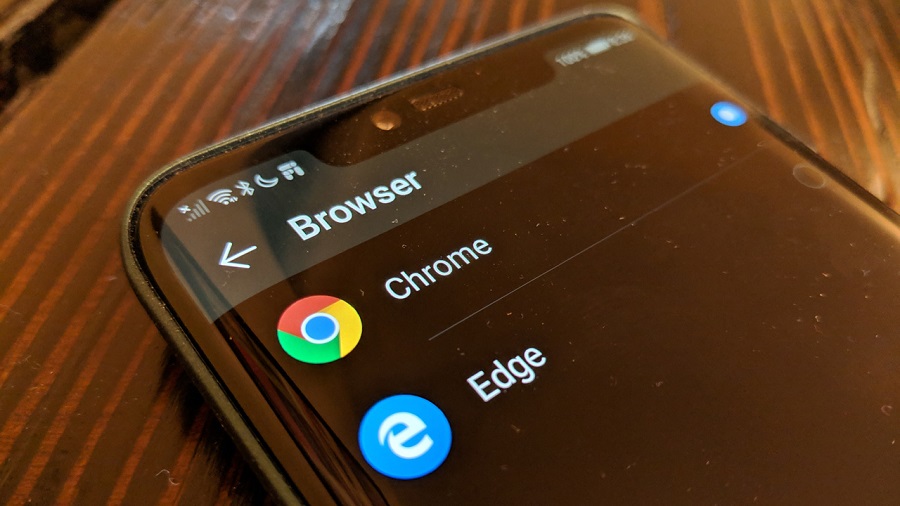
There is nothing more crucial than having an up-to-date browser. Outdated software exposes your device to numerous security issues, which you could easily avoid simply by keeping it up to date. On top of that, you do not get to enjoy the newer and more beneficial features or even simple tweaks and better overall experience while using an old browser. Without a doubt, it could also be difficult trying to get on sites such as Facebook or Gmail with an old browser.
How to Keep Your Android Browser Updated
Luckily, most of the latest browsers update automatically, so you will not have to go through the trouble of learning how to update them manually. However, Android phones tend to restrict background activity as a strategy to save battery power. This way, your apps may not get the latest updates as soon as they become available.
Therefore, sometimes you’ll have to manually update your browser to get the most out of the internet, including essential aspects such as advanced JavaScript. Learn more on how and why to enable JavaScript at this site.
Why Update Your Browser?
The most obvious reason you should always have the latest version of a browser is to keep up with new and improved features. However, this is not the most important reason. An out-of-date browser makes you more vulnerable to security risks, such as having your phone hacked or your data compromised. Your personal information, like photos, email, and even bank details, could be accessed and interfered with. This tends to happen more often than you would think.
Additionally, having an updated browser ensures that you can access all new technologies and updates on other apps on your phone. In other words, the internet evolves incredibly fast, so old browsers often don’t support new website technologies and features.
Furthermore, you do not get the most out of the internet with an old browser. This is because it may not offer modern features such as CSS styling, advanced JavaScript, and HTML5 audio and video. Generally, so many benefits come with an up-to-date browser.
Updating Web Browsers on Android
Updating your web browser on an Android device is quite easy. In case your browser does not update automatically, you must go through this step-by-step process:
- Open the Play Store app on your Android phone.
- Click on the menu button at the top left of the screen, which typically looks like this ☰.
- Tap My apps & games.
- Apps with updates will be listed under Updates pending.
- You may click on Update all if you wish to update all apps, but you can also scroll for your specific browser for a single update.
- When you spot your web browser, click on the Update button, after which the app will download and install.
Alternatively, you can check for updates in your web browser. Click on the menu button, after which you tap the Help button. You must then select About, and the browser will automatically check for updates. Depending on your browser, the screen will display “About Firefox” or “About Google Chrome”, among others, right after clicking on the Help button. If updates were previously installed, you need to restart your browser to get it to the latest version.
Final Remarks
Needless to say, there is a way you could avoid going through this process. To make sure you set your web browser to update automatically, open the Play Store app, click on the menu button, and then Settings. Tap on Auto-update apps, after which you choose whether apps should download automatically via Wi-Fi only or any other available network. This way, your Android device will download and install an update automatically without you having to lift a finger.